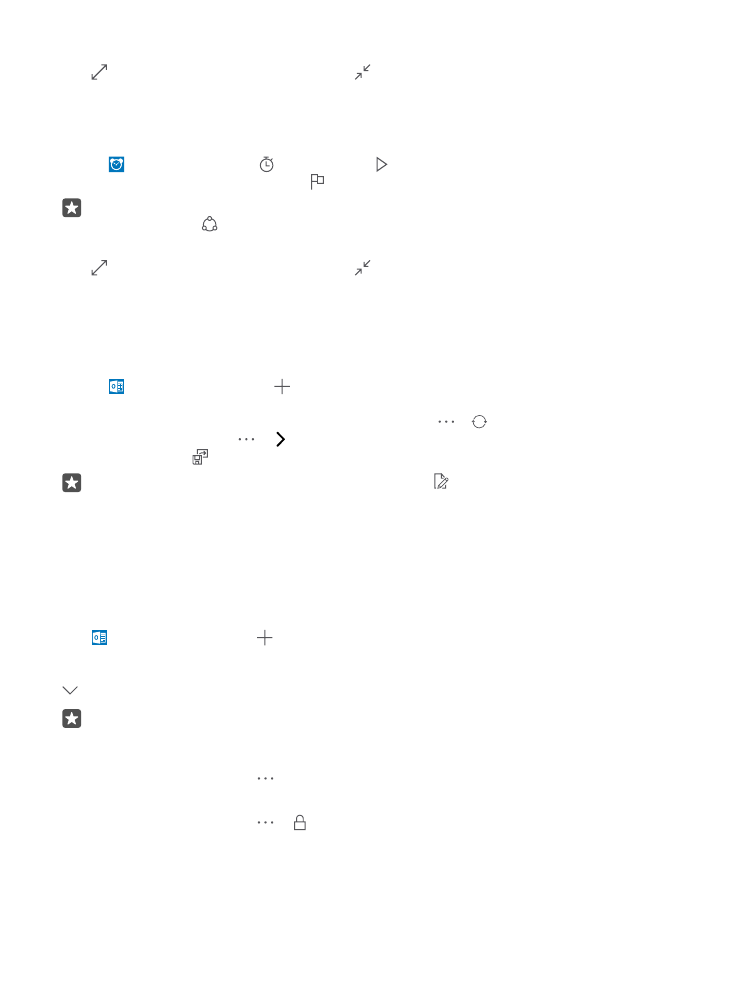
Add an appointment
To remember an appointment or an event, add it to your Outlook Calendar.
To view a calendar, you must add an account, such as Microsoft account, to your phone.
1. Tap Outlook Calendar > .
2. Type in the details you want, and set the time.
3. To make the appointment repeat on certain days, tap > Repeat, and fill in the details.
4. To add a reminder, tap > and the time you need.
5. When done, tap .
Tip: To edit an event, tap the event you want and Edit, and edit the details you want.
Send a meeting invitation
When creating an event, tap People and the search box, and start writing a name. The list
filters as you write.
You can send meeting invitations to contacts who have a mail address defined in the contact
details.
Create an event on another calendar
Tap Outlook Calendar > . By default, your events go to your Outlook Calendar. If you
have, for example, a shared calendar with your family, you can create and share the event
instantly. To change the calendar when creating the event, tap the calendar name, then tap
and the calendar you want to use.
Example: You can create an event to a calendar you are sharing with other people, such
as your work calendar, so they know when you are busy.
Change your status for an event
When creating an event, tap , and select the status you want.
Create a private appointment
When creating an event, tap > Private.
The event does not show in shared calendars.
© 2016 Microsoft Mobile. All rights reserved.
54
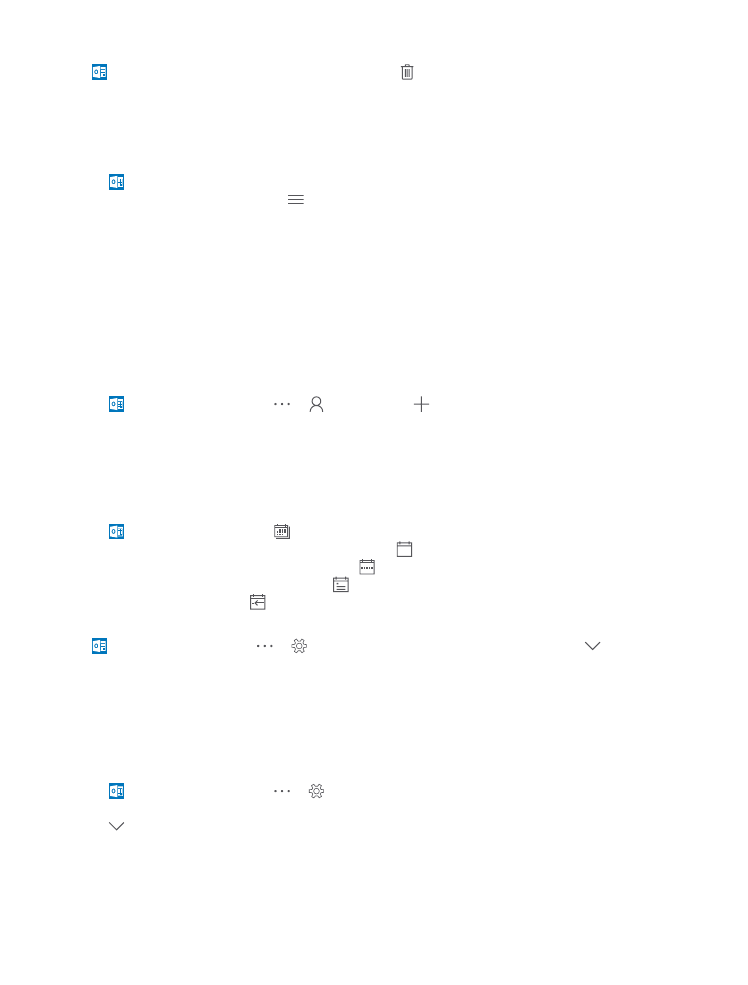
Delete an appointment
Tap Outlook Calendar, and tap the event and .