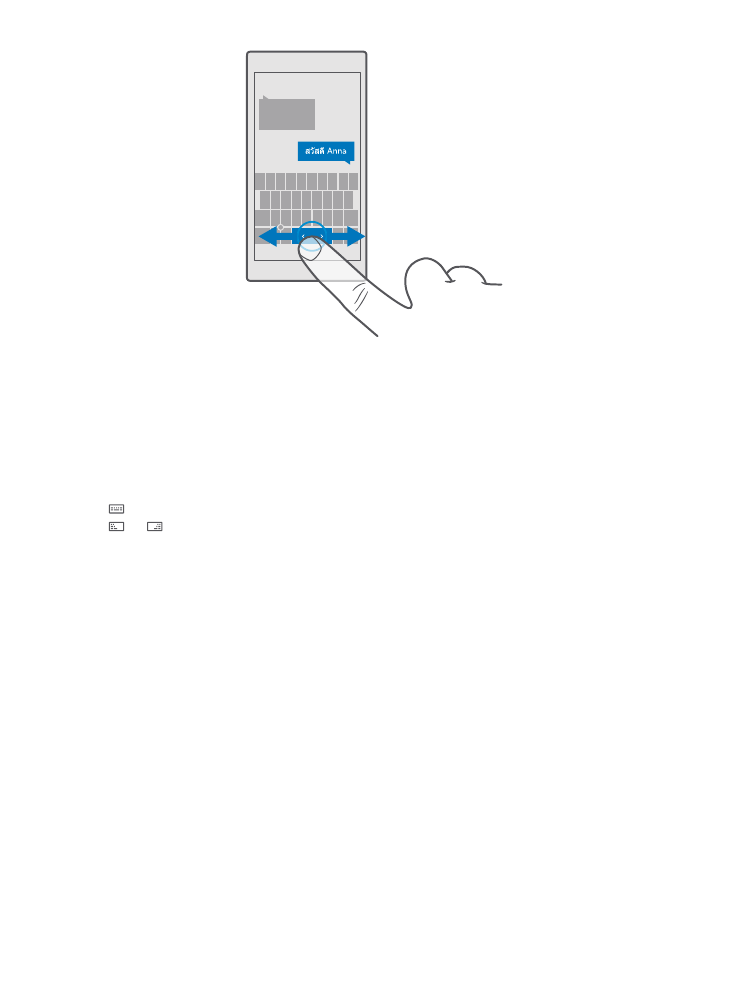
Set an alarm
You can use your phone as an alarm clock, and even set your favourite song as your alarm
tone.
© 2016 Microsoft Mobile. All rights reserved.
51
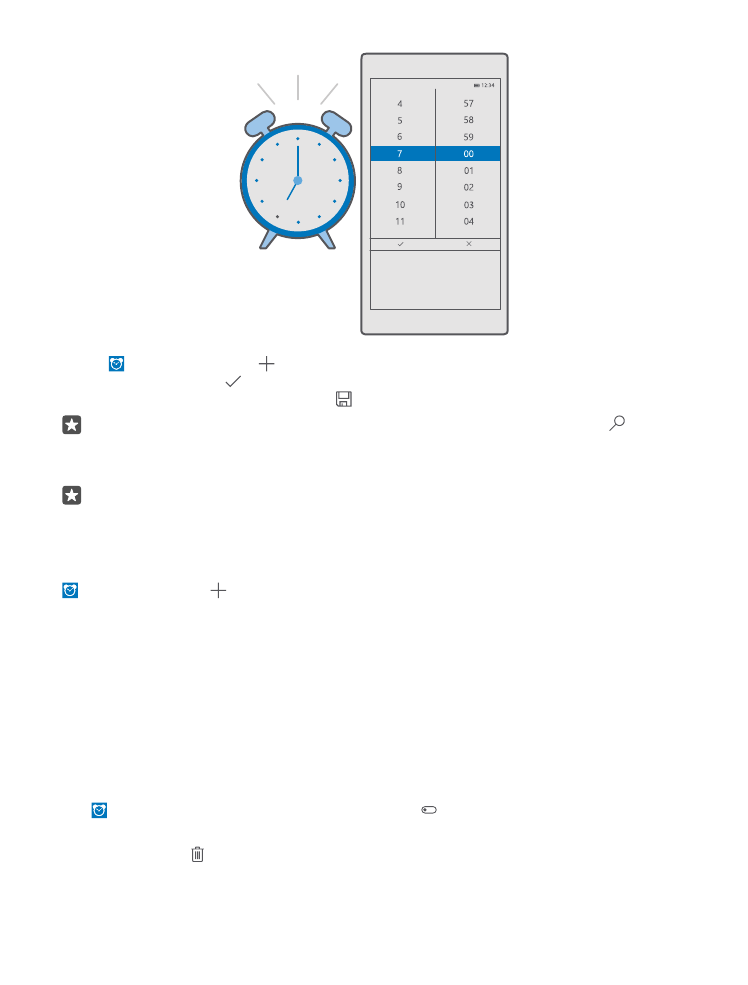
1. Tap Alarms & Clock > .
2. Set the time, and tap .
3. Fill in the other alarm details, and tap .
Tip: Too tired to fiddle with the phone much? Tap and hold the search key , and tell
Cortana when you need the alarm.
For the alarm to sound, your phone must be switched on.
Tip: You can quickly see the time of the next active alarm if you have pinned the Alarms
& Clock app to the start screen. The tile size must be at least medium.
Use your favourite song as your alarm tone
Connect your phone to your PC with a USB cable, and use the file manager of your PC to move
the song you want to the Music folder in your phone. To set the song as your alarm tone, tap
Alarms & Clock > > Sound > Pick from my music > This Device > Music, and select
the song for your alarm tone.
You can also choose music uploaded to your OneDrive.
You can use a song as your ringtone if it is not protected with digital rights management
(DRM), and it’s smaller than 30 MB.
Your PC must have Windows Vista, Windows 7, Windows 8, Windows 10, or later.
Snooze an alarm
If you don’t want to get up just yet, when the alarm sounds, tap Snooze. Before snoozing, you
can change the snooze time.
Switch an alarm off
Tap Alarms & Clock, and switch the alarm to Off .
Delete an alarm
Tap the alarm and delete.
© 2016 Microsoft Mobile. All rights reserved.
52