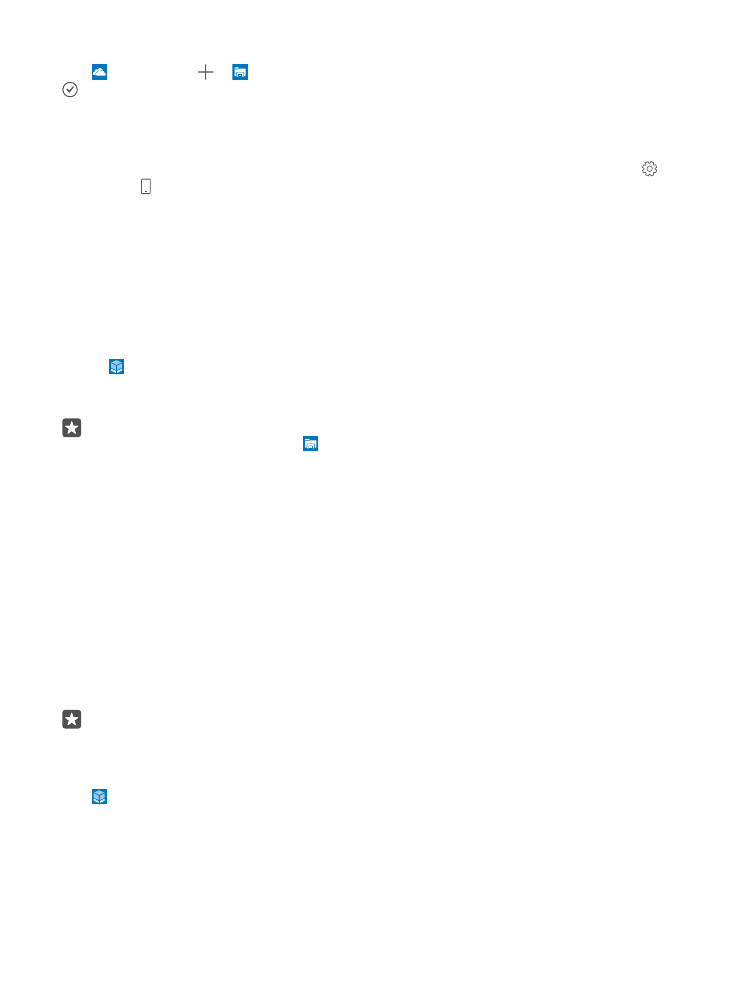
Check and increase available memory on your phone
Use the Storage app to check how much memory you have available.
The memory card is not supported by all phones. For availability, go to www.microsoft.com/
mobile/support/wpfeatures.
1. Tap Storage.
2. To check the details of your phone memory, tap This Device. Or, to check the details of
your memory card, tap SD card.
Tip: Want to see what more you have on your phone? To easily manage files on your
phone, in the apps menu, tap File Explorer.
If the phone memory is getting full, first check for and remove things you no longer need:
• Text, multimedia, and mail messages
• Contact entries and details
• Apps
• Music, photos, or videos
Instead of removing, you can also move the files to the memory card.
The quality of your memory card may affect the performance of your phone greatly. To get
the best out of your phone, use a fast 4–128GB card by a well-known manufacturer. For more
info on memory cards, check the frequently asked questions.
Use only compatible memory cards approved for use with this device. Incompatible cards may
damage the card and the device and corrupt data stored on the card.
Tip: If your phone doesn’t recognise the file type of a file (such as a zip file), it places
the file in the Other folder. You can check what these are and delete the ones you don’t
need using the File Explorer app.
Remove temporary files to free up space
Tap Storage > This Device > Temporary files > Delete temporary files.