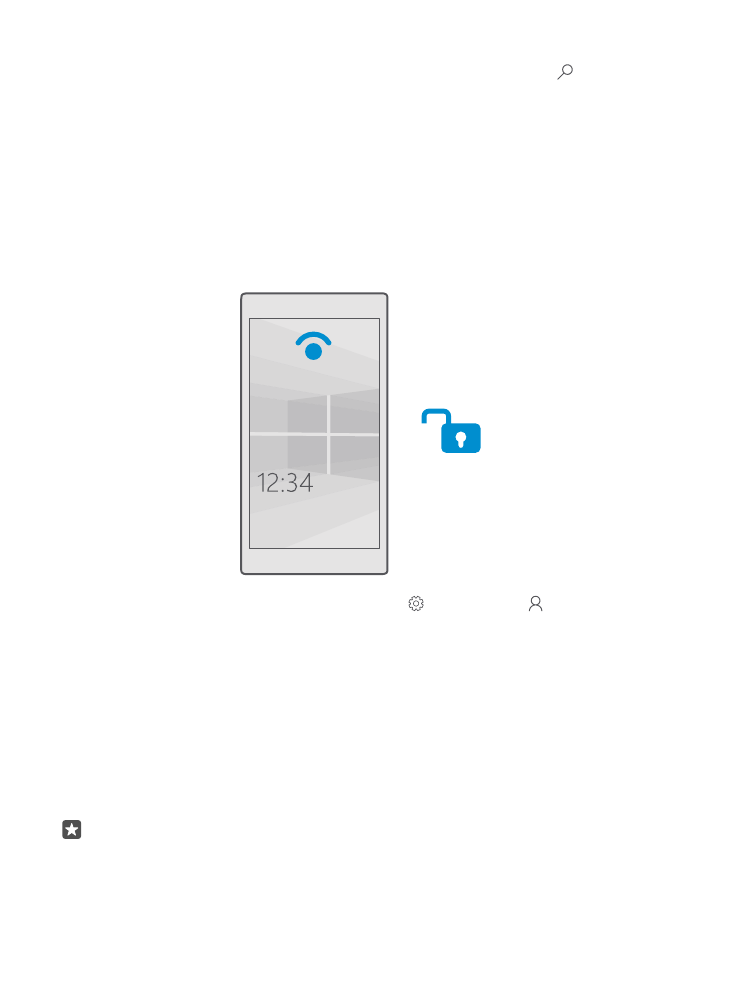
Unlock with one look
For an easy and personal user authentication, set up Windows Hello Beta, a biometric
authentication feature, and unlock your phone easily with one look.
Windows Hello is not supported by all phones. For availability, go to www.microsoft.com/
mobile/support/wpfeatures.
To set up Windows Hello Beta, you need to set up a sign-in PIN code on your phone.
1. Swipe down from the top of the screen, and tap All settings > Accounts > Sign-in
options.
2. To set up a sign-in PIN code, under PIN, tap Add.
3. Select the time after which your phone requires sign-in.
4. Once you’ve set up your sign-in PIN code, set up Windows Hello Beta. Tap Set up, and
follow the instructions.
If you wear glasses, remove them during the first setup. After that, to improve the recognition
with your glasses on and in different lighting conditions, tap Improve recognition.
5. To unlock your phone, press the power key, then turn the phone towards your face, and
wait for your phone to authenticate you.
A red LED is on during the authentication.
Tip: To unlock your phone, you can also always swipe up on the lock screen and type in
your sign-in PIN code.
© 2016 Microsoft Mobile. All rights reserved.
126