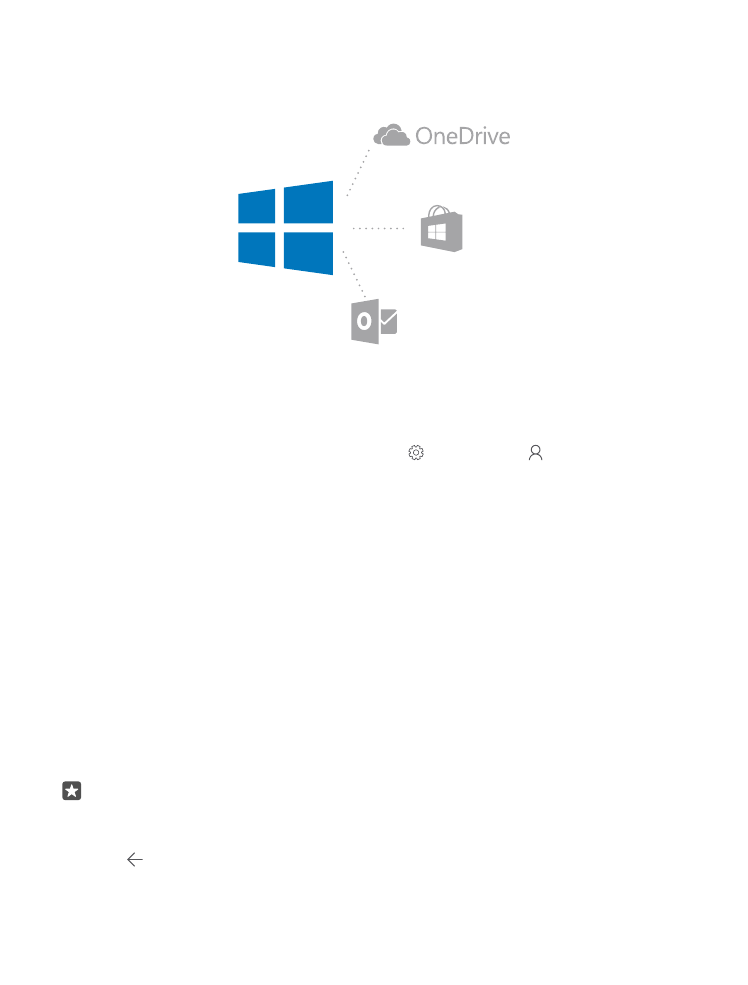
Create your Microsoft account
Get the most out of your phone by creating a Microsoft account. If you didn’t create a
Microsoft account during the first start-up, you can always do it later.
If you already have an Xbox Live, Hotmail.com, or Outlook.com account, or if you have created
a Microsoft account on your Surface tablet or Windows PC, you don’t have to create a new
one – just sign in with the username and password for that account. If you don’t have a
Microsoft account yet, you can create one with your phone.
1. Swipe down from the top of the screen, and tap All settings > Accounts > Your
email and accounts.
2. Tap Sign in with a Microsoft account instead > Create one.
3. Fill in your account details.
Make sure you remember the credentials for the Microsoft account you added to your
phone. You need them if you want to reset your phone or change the reset protection settings.
Reset protection prevents a thief from resetting and reusing your phone if your phone gets
stolen.
4. Type in your phone number or an alternative email address. They are used to send you a
one-time verification code and to protect your data.
5. Select how you want to get your one-time verification code.
The verification code is required to confirm your identity. Your account and personal
information are safe even if someone else finds your password because they don’t have access
to the other device or email address you use to receive the verification code.
6. When asked, type in your email address or the last 4 digits of your phone number.
7. When you receive the code, type it in, and you are ready to back up your data and use your
phone.
Tip: When you receive the code in a message, your phone shows the message
notification for a while. To open the message, tap the notification. If the notification is
not visible anymore, swipe down from the top of the screen to see it in the action centre,
and tap it. To get back to the view where you can add the code, tap and hold the back
key , and tap the correct view.
© 2016 Microsoft Mobile. All rights reserved.
31
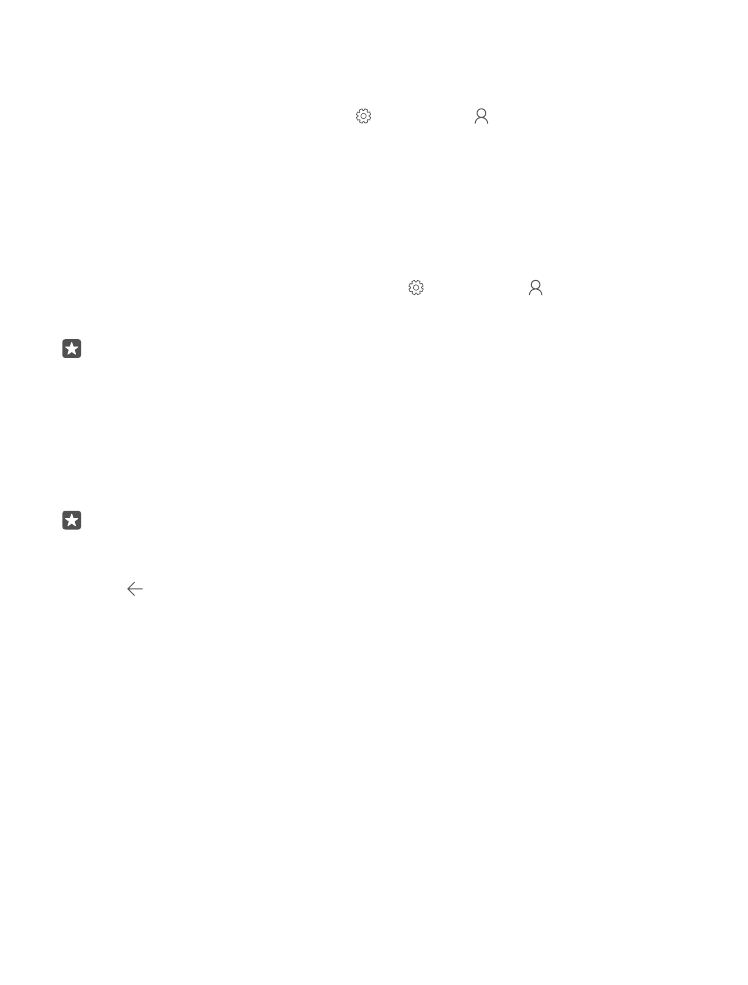
The Microsoft account that you create on your phone is your account on all your Microsoft
devices and services.
Parents must approve the account for children under the age of 13. To approve the account,
swipe down from the top of the screen, tap All settings > Accounts > Your email and
accounts > Manage my Microsoft account, log in with your child’s username and password,
and follow the instructions shown on the phone.
You can also create or manage your account at account.microsoft.com.