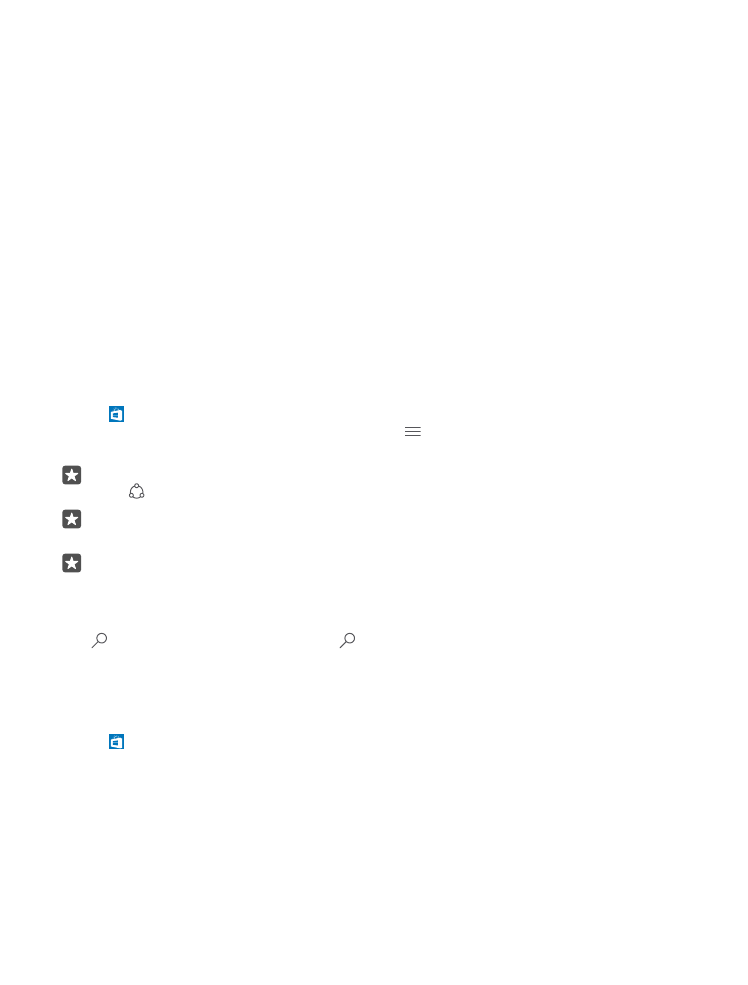
Download an app, game, or other item
Download free apps, games, or other stuff, or buy more content for your phone.
1. Tap Store.
2. Tap an item to view its details.
3. If the item has a price, tap the price. If the item offers a free trial, tap Free trial to try the
item for free for a limited time. If the item is free, tap Free.
The availability of payment methods depends on your country of residence and your network
service provider.
4. If you're not signed in to your Microsoft account, sign in now.
© 2016 Microsoft Mobile. All rights reserved.
61
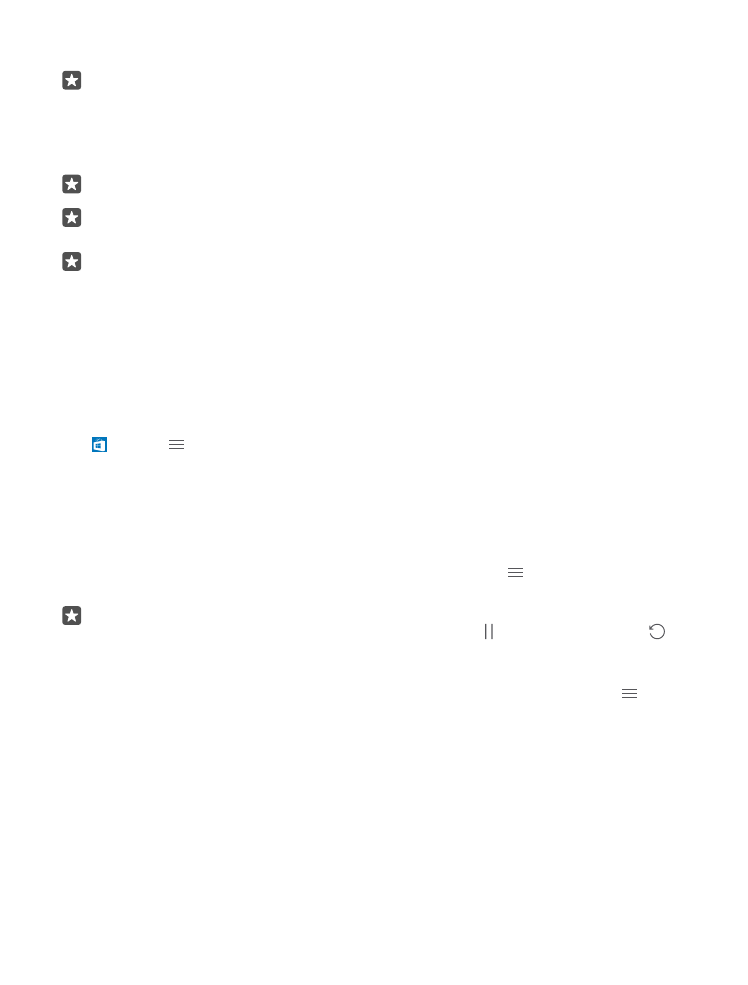
5. Follow the instructions shown on your phone.
Tip: If downloading fails, check that the time and date are set correctly.
When the download is complete, you can open or view the item, or continue browsing for
more content.
For more information on an item, contact the publisher of the item.
Tip: Use a Wi-Fi connection to download large files.
Tip: In the Store main view, you can see a notification at the top right corner of the
screen on how many of your downloaded apps, games, and other content have updates.
Tip: If your kid’s phone is running Windows Phone 8.1 or Windows 10 Mobile, you can
use the My Family website to manage their game and app downloads and settings. To
set up My Family, go to account.microsoft.com/family, sign in to your Microsoft
account, and follow the instructions.
This feature is not available in all languages. For more information on feature and service
availability, go to support.microsoft.com, and browse to the instructions for Windows
phones.
The availability of apps and games may depend on your kid’s age.
See your ongoing downloads
Tap Store > > Downloads and updates.